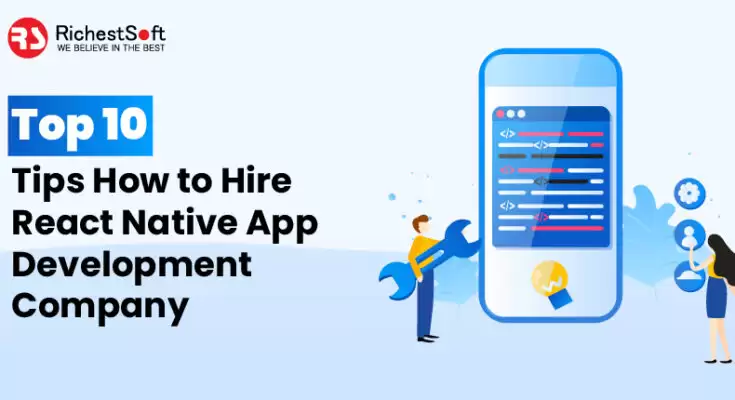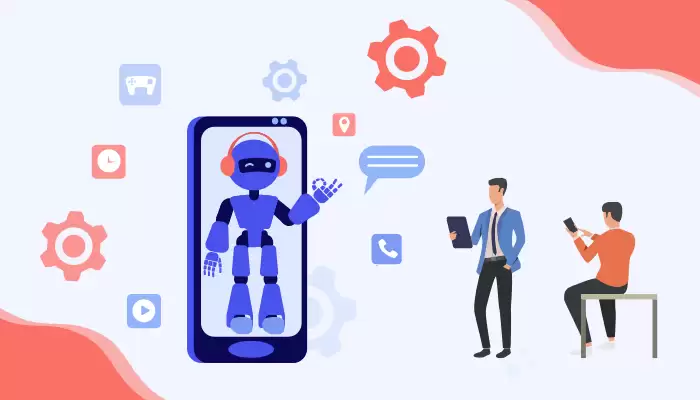If you are using multiple email services to manage your crucial business data and want to download AOL mail on Desktop, then you are on the right page. This guide will give you some methods to download your AOL mailbox to the desktop.
Nowadays, many email programs are available in our surro`undings, and AOL is one of them. It is a free web-based and desktop-based email service provided by AOL and used on a large scale by users globally. AOL stands for America Online Mail, and it launched in 1989. It provides a large storage capacity, with 25 MB for each email attachment.
AOL mail is widely compatible with multiple protocols like IMAP, POP3, SMTP, etc. Sometimes, users want to download AOL mail on Desktop due to their needs. So in the next part, we will describe the main reasons why users want to back up all AOL emails to their desktops.
Why Save AOL Emails to Desktop?
These are some reasons why users need to download their AOL emails to the hard drive.
- Users should save all AOL emails on desktops to avoid accidentally deleted circumstances or their AOL mail not working.
- Sometimes users want to save all emails of AOL to clean the server space.
- It also helps users to restore the data when they cannot login to AOL mail. Users can also save their America Online Mail emails to access them offline.
- There may have a possibility of file corruption due to an oversized mailbox. So users can ignore this situation by taking a backup of AOL emails.
Due to the above-discussed factors, AOL mail users want to backup AOL emails to their local drive or computer. Now, move to the upcoming part, where we will discuss all the possible methods to download emails from AOL to a desktop.
Methods to Save Emails From AOL to Computer
There are two manual techniques to save AOL emails to a PC. The first is the Print Message feature, and the second is the View Message Source option.
#1. Print Message Feature.
#2. View Message Source Option.
So we have pointed out these methods above. Now, it’s time to implement these methods one by one.
#1. Download AOL Mail on Desktop Using the Print Message Feature
Print Message is an inbuilt feature that is available in AOL Webmail. It helps us to download America Online emails in PDF (Portable Document Format). Follow the provided steps to complete your task.
- Log in to your AOL mail with the required credentials.
- Now, select an email that wants to download and click on the More option.
- Here choose the Print Message option from the dropdown menu.
- After this, you will see a new pop-up in the same Windows. Here, click on the Change button.
- Now, select Save as PDF from the given options and click on the Save button.
- Then, set your desired location to keep that email, and hit the Save icon.
- Finally, you can see that the email is present in a PDF format at your given location.
#2. Save Emails from AOL With the View Message Source Option
You can download emails to your local drive from AOL mail. It is also the inbuilt feature provided by America Online Mail. Perform the given steps to execute your task.
- Sign in to the AOL account with your email and password.
- Now, select a particular email and click on the More option.
- Afterward, choose the View Message Source option from the drop-down menu.
- Here, in the new appeared window, press the CTRL+S keys to save the source code at your given location and hit the Save button.
- Lastly, go to the destination path and change the file extension from TXT to EML.
These are two inbuilt techniques provided by AOL mail. You can use these techniques to save your AOL emails on your PC or desktop. But these methods come with some limitations. Let’s take a glance at those drawbacks.
Limitations in Manual Solution to Download AOL Mail on Desktop
Here you can see the constraint of using the traditional method, which may interrupt you while downloading your AOL Mail.
- The user can download emails to the desktop only one at a time.
- It becomes a tedious and time-consuming task to download multiple AOL emails.
- You will not be able to download emails by the subject name with the second manual method. That can create confusion while accessing them on a computer.
- With the second manual method, you can download AOL emails in only EML file format.
After executing these methods, you can save AOL email to your desktop. However, these methods are complex and require too much technical knowledge. Thus, we advise you to opt for an advanced AOL Mail Backup Tool, which is the best solution for you.
Download AOL Mail on Desktop using an Automated Solution
AOL Mail Backup Tool is a proper solution to save AOL mailbox emails to the desktop. It back up AOL email into the local drive or any preferred location on your system. Thus, in case of file corruption or data loss, you can restore the complete data of your AOL mail. Additionally, this software is full of many advanced features, which will provide in the following part.
Multiple Advantages of Using AOL Backup Tool
This tool comes up with many fascinating features that are as follows:
- The software can create a backup of AOL mail in multiple file formats such as PST, PDF, MBOX, DOC, CSV, HTML, MSG, PNG, TXT, etc.
- Also, it can migrate email data to different email clients like Gmail, Yahoo Mail, Office 365, Hotmail, Zoho Mail, Thunderbird, Amazon Webmail, Godaddy Email, HostGator, and IMAP Server.
- This tool provides an intuitive Graphical User Interface for novice users, which helps them to do their tasks.
- It allows the users to maintain the same order of files in the backup as in the AOL mail.
Conclusion
In this writes up, we have helped you to download AOL mail on Desktop with all easy and possible methods. We discussed two manual ways: Print Message Feature and View Message Source Option. These methods carry some limitations that introduce a professional approach that consists of a secure and reliable AOL Backup Tool. This software helps you to execute your task in a pinch.