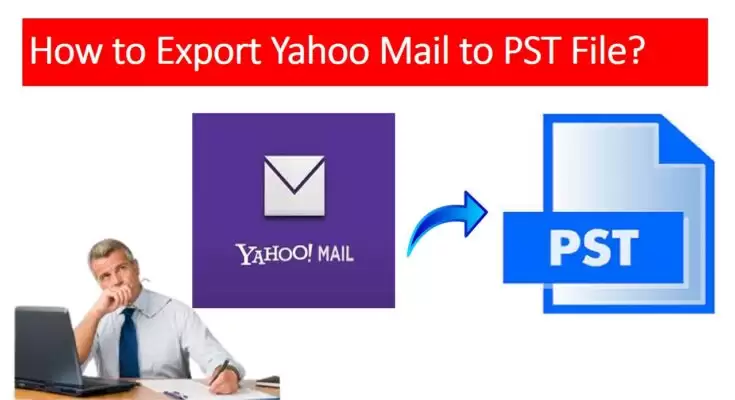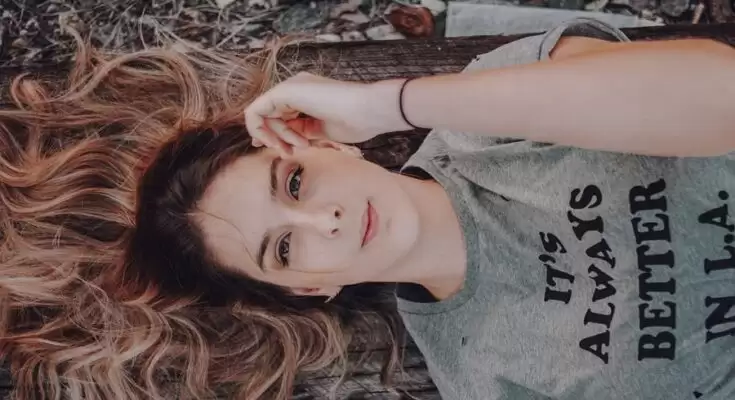This article will teach you how to export Yahoo emails to PST file format with a manual approach and a professional Yahoo backup tool. You will also learn about the benefits of saving your Yahoo mail to PST file format. So, read this article till the end to learn how to backup Yahoo mailbox locally.
Introduction
In this modern world of innovation, email plays an essential role in communicating with others. Yahoo Mail is an email service provider that is popular among users. It offers 1 TB of free storage with its free (ad-supported) email service. However, there are many reasons why a user might want to export email data locally. Yahoo Mail does not allow exporting Yahoo Mail to PST format. There are many users searching for the same search query, and this search query is widespread these days.
In this article, we are going to explain both methods to export Yahoo mail data, If you are one of those who want to complete the process in an effective manner. We will explain how to export all mail folders to the PST file.
Reason to Export Yahoo Mail to PST File
You can find many advantages in exporting your Yahoo emails and valuable mailbox data to your local drive. All these reasons will help you understand why you should migrate Yahoo emails to PST file format.
- The first benefit of creating a backup of your Yahoo Mail is that you can restore your valuable emails later.
- Exporting Yahoo mail to PST file format allows you to access mailbox data from the MS Outlook application.
- You can open useful emails from PST files without the internet. This allows access to mailbox data even with low connectivity.
Due to the above reasons, saving Yahoo emails in PST file format becomes more necessary. Now let’s see how to migrate Yahoo to PST.
How to Export Yahoo Mail to PST File
You can export Yahoo to PST with two main approaches: Manual techniques and Professional solutions. In the manual approach, you export your emails without using any additional tools. Moreover, you need technical knowledge to follow the steps.
#1. Generate an App-Password for Yahoo Mail
To export Yahoo mail to PST, Firstly, you need to generate the app password of your Yahoo Mail account. You will require the app password instead or regular password to configure Yahoo account in MS Outlook.
#2. Integrate your Yahoo account with Microsoft Outlook
Now, you have successfully generated the app-password. You can easily configure your Yahoo Mail account to Outlook. Additionally, Outlook supports IMAP-enabled accounts. But, IMAP is enabled by default in Yahoo. Also, you need to note down the IMAP settings because you need to fill in these settings. Follow the below instructions.
- Start MS Outlook on your system and click the File button.
- After that, go to the Add Account option.
- Check the Manual setup or additional server types option and click Next.
- Select the POP or IMAP button and tap the Next button.
- Here, fill in the details using the following data in the Server Information section.
- Account Type – IMAP
- Incoming Mail Server – imap.mail.yahoo.com
- Outgoing Mail Server (SMTP) – smtp.mail.yahoo.com
- Now, go through the More Settings option and in the Outgoing Server tab enable the Outgoing Server Requires Authentication option.
- Now click on the Advanced tab and fill in the following details.
- Incoming Server (IMAP) – 993 or 143
- Incoming Server Encrypted Connection – SSL
- Outgoing Server (SMTP) – 465 or 587
- Outgoing Server Encrypted Connection – TLS
- Click the OK button and tab Next to finish the process.
- Finally, to synchronize Yahoo mailbox with Outlook restart the application.
#3. Export Yahoo Mail to PST File Format
After you configure your Yahoo Mail account to MS Outlook, you can backup your mailbox to PST file format using the Import/Export functionality of Outlook. It enables you to backup a particular mailbox folder locally.
- Open MS Outlook and select the File tab.
- Click the Open & Export Choose the Import/Export option.
- Select the Export to a file option in the import Export wizard. Click Next.
- Now, select the Outlook Data File (.pst) and tap the Next button.
- Select the mailbox items you wish to migrate. Next, click Next.
- Choose a destination path for the resultant PST file by clicking the Browse button. To complete the migration, click Finish.
By following these steps you might export Yahoo to PST successfully but as you see this process is very lengthy and time-consuming. Along with these, there are many limitations in manual processes.
Limitation of Manual Approach
The manual process is complicated for novice users. Some limitations are listed below.
- There is a high risk of file corruption.
- It is necessary to be familiar with Yahoo Mail settings.
- A data breach may occur.
- Every update changes the steps.
Because of these limitations, users need a fast and effective method to export Yahoo to PST. Now, we discuss the best solution to export Yahoo to Outlook.
Professional Solution to Convert Yahoo to PST
CloudMigration Yahoo Backup Tool is the best tool solution to export Yahoo Mail to PST File Formats. This is a very reliable and safe tool for users. This tool migrates Yahoo to Gmail, AOL, Thunderbird, Office 365, etc. With this tool, you can easily export Yahoo to PST, MBOX, MSG, EMLX, EML, etc. It has multiple advanced features. You can migrate your Yahoo Mail emails directly to another webmail or email client. It has a simple GUI. Novice users use this tool very easily. It supports all windows versions. You can try its tool with its free demo version where you migrate 50 emails per folder.
Conclusion
Here, we discussed all the factors of exporting Yahoo to PST. You can use the manual approach or a professional solution as per your suitability. As the shared manual process is free for the users, it has many restrictions that make it unreliable for users. Therefore, we recommend the professional tool that makes your process easy. You can use any method that is compatible for you.