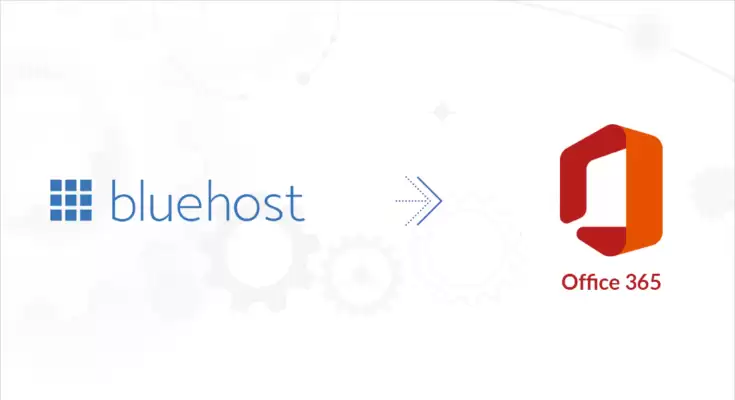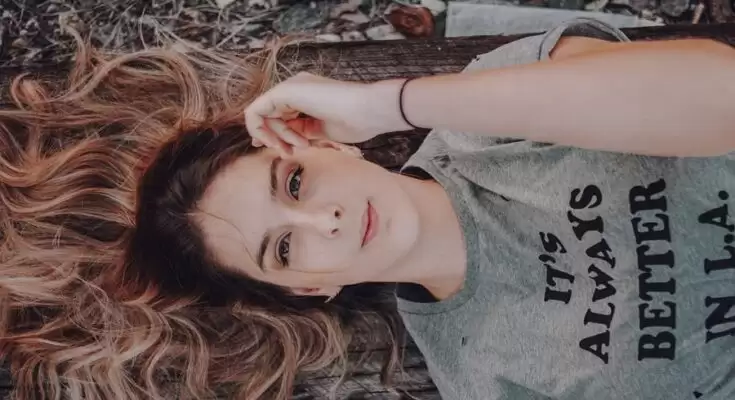Summary: No doubt! the services provided by Bluehost has its another level but from time to time need to increase to fulfill the other task. Consequently, many users decided to switch from Bluehost to G Suite for enhancing its iconic features. If you are not finding a better way to move email from Bluehost to Gmail, keep reading this article. Here, you can find an effective manual way and an easy professional IMAP Backup Tool to accomplish the mentioned task.
Introduction
Bluehost is popularly known for providing web hosting and email hosting service. Many users use their hosting services on a large scale. On the other hand, Gmail is the best example of Software-as-a-Service (SaaS), which is the most popular email service provided by Google. As a Bluehost user, using its hosting and email services is not enough for a big organization that needs to expand its business by exploring a versatile service like Google Workspace.
Therefore, many users wish to move email from Bluehost to Gmail and are inclined to use its features like cloud service to store their crucial personal or business data. However, sometimes users also want to migrate IMAP to Office 365. Now, move on to the upcoming part of the manual method to finish the given piece of work.
Migrate Bluehost Email to Gmail Manually
You will mostly find this migration process only done by a third-party tool because there is no available manual method except using the IMAP technique. Through the IMAP( Internet Messaging Access Protocol) technique, we will log in to the Gmail account and add their Bluehost account by enabling IMAP. Follow the below-mentioned steps accordingly to finish the task appropriately.
- Go to the browser and Sign In to your Gmail account.
- Here, click the Gear icon and hit the See all settings option.
- Now, move to the Accounts and Import tab and go with Add a mail account.
- Here, enter the Email address of your Bluehost account and hit Next.
- In the newly opened wizard, select Import emails from my other account (POP3), and click Next to go for the next process.
- Thereafter, provide the username and password which you have created within your Bluehost account.
- Next, in the POP Server section, enter the box number which has been shared with your Bluehost account. It looks something like this: box123bluehost.com and the box number is 123. You have to enter your box number it is just an example.
- Afterward, under the Port section, select 995 from the dropdown option.
- Now, check the 2nd and 3rd options to make things organized and hit Add Account button.
- In the last, a pop-up will appear with the message “Your mail account has been added”. Here, select “Yes I want to be able to send mail as [email protected]” and click Next.
- In the next window, provide the Bluehost box number for SMTP Server.
- Use 587 as the Port number and enter the Username and Password of your Bluehost.
- Thereafter, ensure that a Secure connection using TLS is selected.
- Then, enter the confirmation code and verify it, which has been sent to your email id.
With the above-described method, you may be confused using so many steps and there is no ensured with this manual process will work accurately. Moreover, whole data may be at high risk of loss so before performing take a backup of the Bluehost mailbox items. To get rid of all these unnecessary steps and time-consuming tasks, go with experts advised on the most secure and reliable IMAP Backup Tool to transfer emails from Bluehost to Gmail.
Direct Approach to Move Email from Bluehost to Gmail
IMAP Backup Tool is the most advanced utility, which is developed with algorithms that helps users to configure email domains such as Bluehost, Yahoo, Outlook, etc., and transfer the mailbox from Bluehost to Gmail. Thus, they can easily access and transfer all the emails by configuring Bluehost email through IMAP. Moreover, you can easily backup the mailbox from Bluehost to your computer. Now, let’s consider the procedures of the tool to solve the given query completely.
Conclusion
For moving email from Bluehost to Gmail, use either the manual or an advanced tool to do the same. However, the professional’s advice is for novice users or those who are not familiar with technical knowledge. Because the manual comes up with many limitations and sounds more technical to the users. Whereas the utility provides an easy way to move email from Bluehost to Gmail hassle-free.