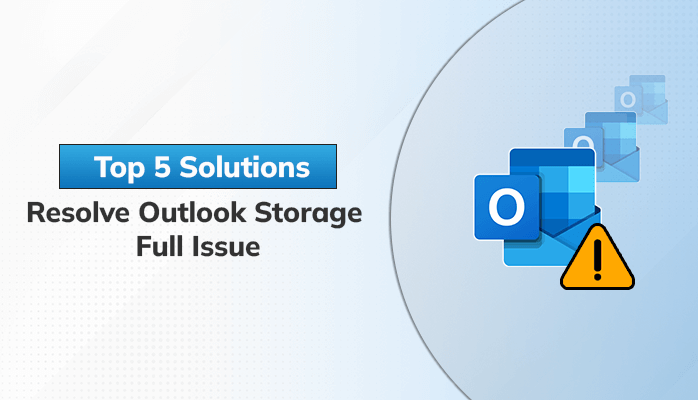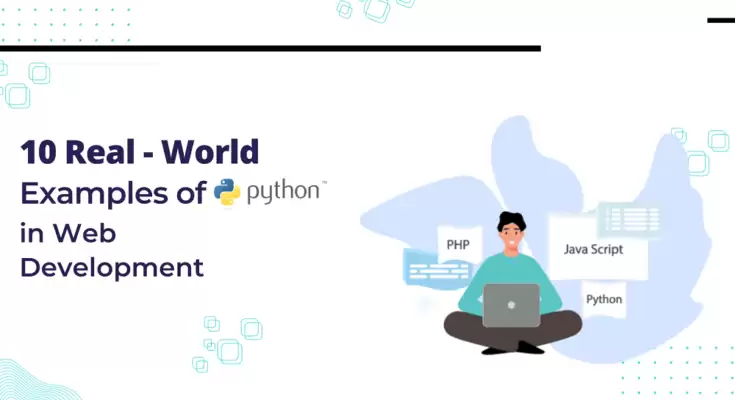Summary: Dealing with an Outlook storage full issue can be frustrating for MS Outlook users. When your mailbox reaches its storage limit, it can prevent you from receiving new emails or cause your Outlook to run slowly. Therefore, we have come up with some effective techniques to resolve this issue and optimize your Outlook experience. In this article, we will explore the top five solutions that can help you overcome the mentioned problem of Outlook.
Outlook, developed by Microsoft, is a widely used email client and personal information manager. It offers a comprehensive suite of features that go beyond just email, including calendar management, task organization, and contact management. Sometimes, users face a number of issues in their Outlook application such as Outlook storage full issue. To resolve this query, here in this article you will be provided with a number of solutions. Now, move to the next segment where we will provide you with the main reasons behind the mentioned query.
Why do Outlook Email Storage Full Issues Occur
There are a number of causes why your Outlook program running through an issue called storage full issue. Some of the main reasons are outlined here:
- Outlook provides limited storage to store all emails including all the attachments, that’s why when Mailbox space gets full, you encountered Outlook disk space full messages.
- Sometimes you received email messages with large-sized attachments and if you don’t clean them on a regular basis they become the major reason to help decrease the mailbox space.
- When you use Outlook in Cached Exchange Mode, a local copy of your mailbox is stored on your computer. If this cached copy becomes large, it can lead to storage full issues.
These are the most common reasons which help to decrease the mailbox space in your MS Outlook. But, there are solutions to every problem so don’t need to worry. And, move to the upcoming part where we will furnish the solutions to the mentioned query.
Solutions to Fix the Outlook Storage Full Issue In Outlook
Here, we are going to describe the techniques which can vanish the issues related to storage full in your Microsoft Outlook. Follow all the tips one by one which are described in the following:
Tips #1: Empty Deleted Items Folder
Tips #2: Archive Older Items
Tips #3: Clean the Junk Email Folder
Tips #4: Store Email Attachments Outside the Mailbox
Tips #5: Delete Unnecessary Emails and Attachments
Now, let’s know the above tips in brief in which we will try to know the steps to execute them manually using the Outlook application.
Tips #1: Empty Deleted Items Folder
You can stop the issue of Outlook disk space full by cleaning the deleted items folder in Outlook. By following these steps, Outlook will automatically clear the Deleted Items folder every time you exit the application.
- Open Outlook and click on the File tab at the top.
- Now, in the drop-down menu, select Options to open the Outlook Options window.
- Then, within the Outlook Options window, navigate to the Advanced tab.
- Afterward, scroll down to the Outlook start and exit section.
- Thereafter, check the box next to the Empty Deleted Items folder when exiting the Outlook option.
- Finally, click the OK button to save and apply the changes.
Tips #2: Archive Older Items
To free up space and reduce your mailbox size in Outlook, you can archive your older emails and stop Microsoft Outlook mailbox full issue. For this, follow the steps below to know how to archive emails in Outlook:
- In Outlook, navigate to the File tab.
- Here, in the drop-down menu, select Options, then click on the Advanced tab.
- After that, scroll down to the AutoArchive section.
- Now, click on the AutoArchive Settings button. This will open the AutoArchive dialog box.
- Here, apply the settings to all folders or select specific folders to archive.
- Then, set the desired time period for archiving emails by entering the number of months in the Clean out items older than field.
- Lastly, specify the location where you want to store the archived emails by clicking on the Browse button.
Tips #3: Clean the Junk Email Folder
Here, One of the simple tricks to clean the junk folder in MS Outlook that I have used to ignore my Outlook mailbox is full issue. To execute it follow these steps:
- In Outlook, select the Junk Email folder from the folder list.
- Now, preview them and select the specific email that you want to delete.
- Thereafter, to delete all the emails in the Junk Email folder, Right-click on the Junk Email folder and select Delete All or Empty Folder from the context menu.
Tips #4: Store Email Attachments Outside the Mailbox
To avoid saving attachments in Outlook and instead store them in appropriate folders on your hard drive, follow these steps. And, this trick can solve Outlook mailbox almost full issue.
- Open Outlook and locate the email containing the attachment.
- Then, click on the attachment you want to save outside your mailbox.
- After that, select the Save As or Save Attachment option. This will prompt a file explorer window to appear.
- Now, choose the desired location on your hard disk where you want to save the attachment.
- Next, click the Save button to save the attachment to your chosen folder on the hard drive.
- Then, after successfully saving the attachment outside your mailbox, you can delete the attachment by right-clicking on the attachment within the email and selecting Remove or Delete.
Tips #5: Delete Unnecessary Emails and Attachments
To delete emails and attachments in Outlook, you can follow the steps which are pointed out below. And can resolve your Outlook Storage Full issue effortlessly.
- Open Outlook on your computer.
- After that, navigate to the folder containing the email and attachments you want to delete.
- Then, select the emails you wish to delete and right-click on any of the selected emails and choose the Delete option. Also, you can press the Delete key on your keyboard.
- Lastly, a confirmation message may appear. Click Yes to proceed with deleting the email.
By utilizing all the tips we have covered above, a user can easily rectify the Outlook email mailbox full issue. On the other side, if you are struggling with Outlook PST’s large file size and want to compact it. Then, read the blog on how to resolve Outlook PST file is too large error.
Conclusion:
Throughout this informative article, we have provided you with top solutions to deal with Outlook storage full issue. This issue occurs for many reasons which you can see in this article. Hoping this guide has solved your issues related to your Microsoft Outlook storage.